| |
|
| How to remove material ghost link from product file |
| |
| Problem :- If any sub-product is missing from the main root, while opening the complete product we get desk message as shown in Fig 1. Sometimes we are not able to remove the desk message even after running the CATDUA utility on complete product, especially in ca. of material links associated with missing file. |
| |
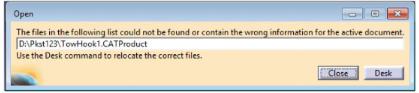 |
| |
| Answer :- Steps to Remove material ghost links: |
Analyse the link type, Go the desk window and select MB3 on product containing missing link. It will show the missing file description as Document not found and Link type as Material.
Close Product and CATIA session
Assign below environment variable in the system environment.
Variable Name: CAT_CLEAN_BROKEN_MATLINKS
Variable Value: True
Start CATIA again and load product
Go to desk window, select MB3 on product node having missing link, select CATDUA as shown in Fig 2 a. select options given in Fig 3 |
| |
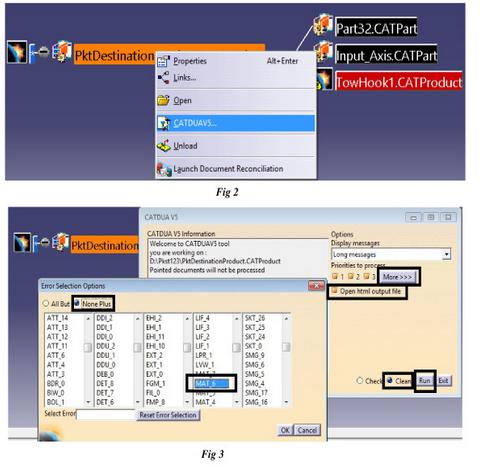 |
| Once the file is cleaned ,save the file and close the window. |
|
| |
|